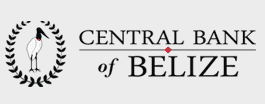Tip!
We recommend to download the video for better viewing experience. (Sometimes Sitefinity times-out or doesn't have all the controls you'd want.)
Additional Tips for Files and Images
Alternative Text
Every image should have alternative text. This is for usability and Search Engine Optimization (SEO).
Alternative text should:
- specifically describe the image
- use fewer than 125 characters
- not include 'image of' or 'picture of' since it is already assumed it is an image.
Reference: Article on good Alternative Text
File Name Best Practices
File names should:
- be short and descriptive, no more than 4 words
- use 1-2 keywords
- not include version numbers or version dates (replace files instead of keeping all versions)
- not use special characters
- separate words with hyphens, not spaces or underscores
Reference: Article on good file names for SEO
Folder Structure Best Practices
Limit the depth of your folders and subfolders.
A deep structure has negative effects:
- The more clicks it takes to get from the home page to the target page, the less important it is deemed by the search engines
- Users avoid clicking long URLs on a search results page
- Long URLs are more prone to typos
Strive for two levels deep in a folder structure. Allow good file names and search to aid you in finding specific files.
Reference: Article on File Structure for better SEO
Compressing images
Large images increase page load times, which in turn decreases your SEO score.
Here are some tips to reduce the file size:
- Use JPG format when possible. Use PNG if it is necessary for transparency or high quality.
- In Photoshop, change the number of colors being used. Most logos can be 32 colors. (Bump that up to 64 or 128 if necessary).
- In Photoshop, save JPEG as medium quality / 60K. Or use Save for Web (Legacy) – PNG
Advanced designers can use these 2 tools to reduce png file sizes:
- First: ImageAlpha – compress the color palette.
- Then: ImageOptim – crunches further and removes metadata.
Working within content and pages
[14:48 minutes] A full overview of working with content items
- Explanation of 'what are Content Types'
- See a content type's list of fields in the admin area of Sitefinity, and compare that to the user's view how that is displayed on the website.
- See how to search for a specific item.
- Create a new item.
- See an overview of all the different types of fields you may encounter.
[11:22] Files and Images
- Best Practices with naming files
- Know the folder structure
- Compress images
- Resize images
- Upload files
- Add alternative text to images
[13:06] Use the formatting bar, aka as the WYSIWYG, to apply styles
- Apply styles such as Heading 2
- Apply bold and italics
- Add bullets or numbered list
- Insert links to pages and external sites
- Insert links to files
- Get familiar with HTML code
[10:31] Use the formatting bar to insert and style images
- Insert the image
- Use the Style-Guide to add a class to to format images so text wraps around the image
[11:08] Create a page
- Use 'Create a Page', Create a child page, duplicate a page
- Choose a Template
- Page options: Show in navigation, create a group page, create a redirect
- Overview of the Title & Property settings:
- - - Edit the URL
- - - Add an Additional URL
- - - Add the SEO (Search Engine Optimization) Title and Description
- - - Set the page to be indexed for search (or not)
[9:31] Move pages within the navigation by changing parent pages and using the 'Reorder' for pages
[3:35] Use the Style Guide and HTML to style your links as buttons
[4:10] Change the page template for any given page
[11:41] Use a content widget to add a dynamic list of content items to a page
[6:14] Use the Style Guide to change a page layout by adding columns
[8:35] Use the formatting bar and HTML to add links to images
[14:04] Use the Style Guide to improve a page display by adding styled content boxes, accordions, pull quote
- Use page Layout widgets to add the Content Block and Accordions.
- In the WYSIWYG, use the Style Guide HTML to add elements like pull quote.
[13:08] Set an item to Publish or Unpublish on a specific date
- For content items or for pages
- Set a publish date in the past or future
- Set an unpublish date in the future
[5:24] Create a Shared Content Block to make it easy to update content on multiple pages
[15:31] Create Forms for users to submit information
- Create the form in Content > Forms
- Add the 'Form' widget to pages and select the form to use
- Review submitted content
[5:55] Use the Revision History on pages and on Content items
Search Indexing and Search Tools
[4:49] Search Indexing settings. 2 Parts:
- Set which items should be indexed for search (controls all searches). Administration > Search Index
- Set specific libraries to not be indexed for search results. Administration > Settings > Advanced > ResultsDirect > Sections > RDEnvironment. Field ‘Search excluded directories’.
[10:19] Changing the settings on a specific Search Results page
- Set the number of items per page
- Change which Category filter options are on the search results
- Change which content types are included on this search page (Tip: Hold control or command to multi-select)
- Choose which search view to use
- Watch a custom search page get created by duplicating an existing search page
Administration Tools
[8:37] Working with Categories, aka Taxonomy or Classification
- Adding and editing Categories
- Use the more actions to bulk move all the items from one category to another
[7:32] Overview of Back End Roles
[8:47] Create a Workflow to control who can publish
[4:18] Create / edit back-end users
[6:56] Use the 404/Redirect tool to set URLs as 301 permanent redirects